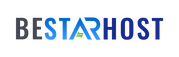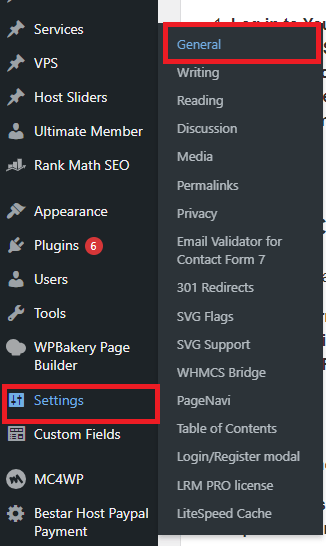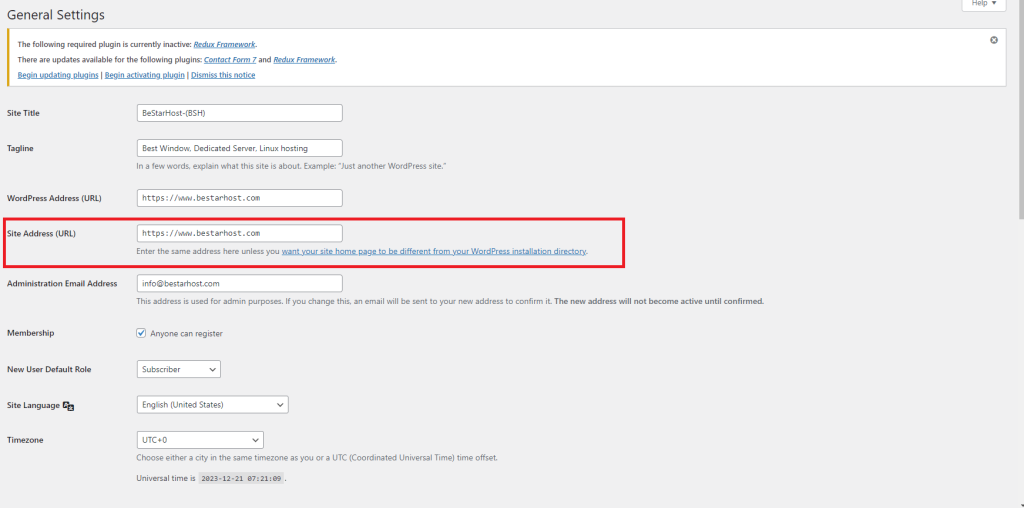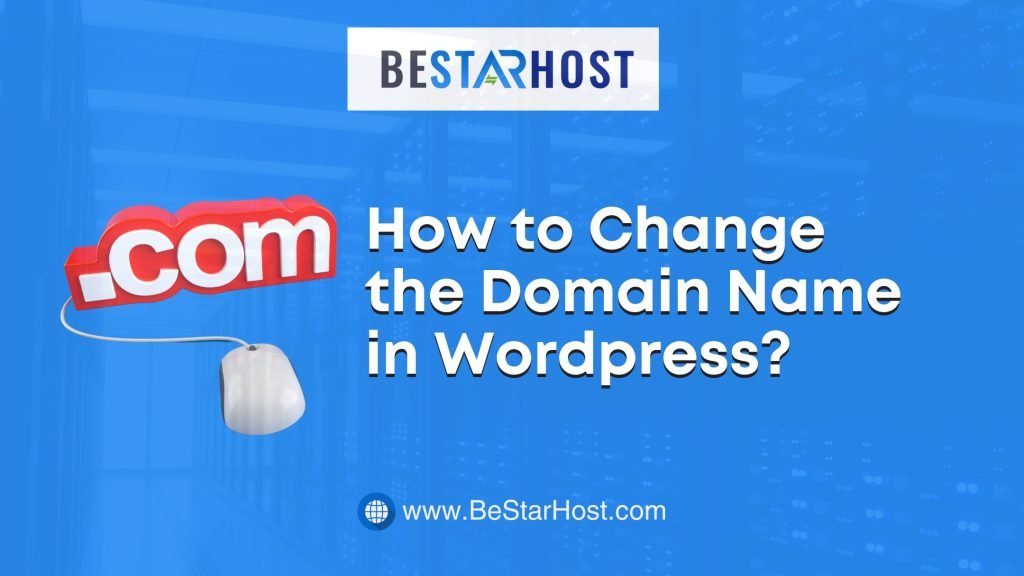
Introduction:
Changing the domain name of your WordPress website can be a pivotal step, whether you’re rebranding, migrating, or simply updating your online identity. In this comprehensive guide, we’ll walk you through the process of changing your domain name in WordPress, providing detailed instructions and insights. Additionally, we’ll explore how BeStarHost, a trusted hosting provider, can contribute to a smooth and successful domain migration. Let’s embark on this journey of seamless transformation.
Getting Ready for the Domain Change:
Before diving into the process, it’s crucial to prepare for the domain change. Here are the key steps:
- Back Up Your Website: Ensure you have a recent backup of your WordPress website. This serves as a safety net in case anything goes awry during the domain migration.
- Notify Stakeholders: If your website has regular visitors or subscribers, consider notifying them in advance about the upcoming domain change. This helps in maintaining transparency and preventing confusion.
Selecting a New Domain:
Choosing the right domain is a pivotal decision, and it involves more than just picking a catchy name. Consider the following factors:
- Relevance: Ensure that the new domain reflects the content, purpose, and identity of your website.
- SEO Considerations: If possible, select a domain that aligns with your primary keywords to maintain search engine visibility.
- Availability: Check the availability of your desired domain using a domain registration service. BeStarHost often provides domain registration services, making it a convenient one-stop solution.
Updating Your WordPress Domain:
Now, let’s delve into the steps to change the domain name in WordPress:
- Log in to Your WordPress Dashboard: Access your WordPress admin panel.
- Navigate to Settings: In the dashboard, go to “Settings” and select “General.”
%27%20fill-opacity%3D%27.5%27%3E%3Cellipse%20fill%3D%22%23d7d7d7%22%20fill-opacity%3D%22.5%22%20rx%3D%221%22%20ry%3D%221%22%20transform%3D%22matrix(-155.49755%205.15839%20-1.73708%20-52.36362%20268.9%20558)%22%2F%3E%3Cellipse%20fill%3D%22%23c5c5c5%22%20fill-opacity%3D%22.5%22%20rx%3D%221%22%20ry%3D%221%22%20transform%3D%22rotate(7.5%2052.2%202499)%20scale(190.99995%2045.07367)%22%2F%3E%3Cellipse%20fill%3D%22%23101010%22%20fill-opacity%3D%22.5%22%20rx%3D%221%22%20ry%3D%221%22%20transform%3D%22matrix(-75.6437%209.8244%20-42.0577%20-323.8263%2081.3%20168.7)%22%2F%3E%3Cellipse%20fill%3D%22%237c7c7c%22%20fill-opacity%3D%22.5%22%20rx%3D%221%22%20ry%3D%221%22%20transform%3D%22rotate(-90.4%20295%20-30)%20scale(278.71268%2033.36652)%22%2F%3E%3C%2Fg%3E%3C%2Fsvg%3E)
- Update WordPress Address (URL) and Site Address (URL): Replace the existing URLs with your new domain in the “WordPress Address (URL)” and “Site Address (URL)” fields.
%27%20fill-opacity%3D%27.5%27%3E%3Cellipse%20fill%3D%22%23fff%22%20fill-opacity%3D%22.5%22%20rx%3D%221%22%20ry%3D%221%22%20transform%3D%22matrix(-358.68047%20-46.91863%209.32027%20-71.251%20470.2%2038.3)%22%2F%3E%3Cellipse%20fill%3D%22%23fff%22%20fill-opacity%3D%22.5%22%20rx%3D%221%22%20ry%3D%221%22%20transform%3D%22matrix(245.81995%20-89.94828%2023.7633%2064.94278%20578.3%20275.3)%22%2F%3E%3Cpath%20fill%3D%22%23d7d7d7%22%20fill-opacity%3D%22.5%22%20d%3D%22M-38.8-31.3l665%20235L13.8%20356.4z%22%2F%3E%3Cellipse%20fill%3D%22%23fff%22%20fill-opacity%3D%22.5%22%20rx%3D%221%22%20ry%3D%221%22%20transform%3D%22matrix(349.2568%2032.39957%20-5.80253%2062.54937%20485.8%2041)%22%2F%3E%3C%2Fg%3E%3C%2Fsvg%3E)
- Save Changes: Scroll down and click the “Save Changes” button.
- Update Permalinks (Optional): It’s advisable to update your permalinks to ensure consistency. Go to “Settings” > “Permalinks” and click “Save Changes.”
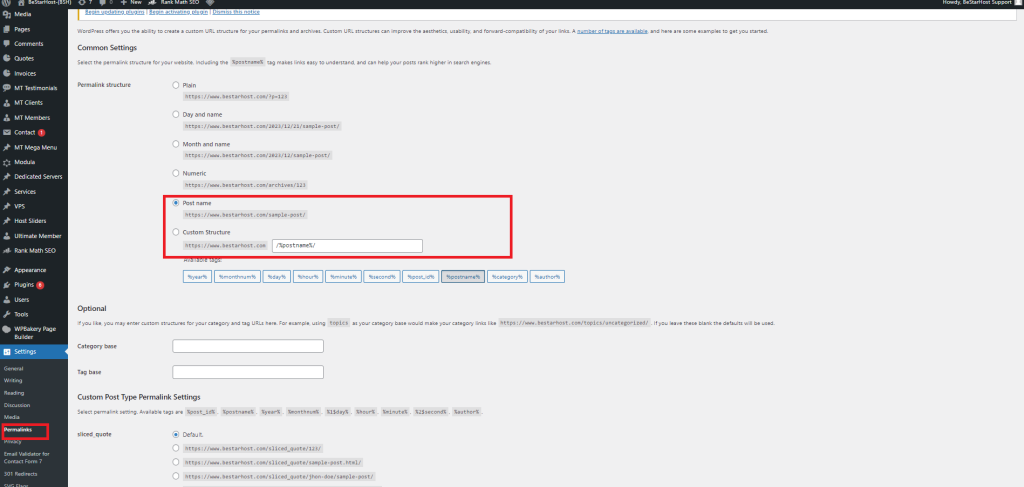
Managing Content and URLs:
Changing the domain in WordPress involves more than just updating settings. You need to manage content and URLs to ensure a seamless transition:
- Update Internal Links: Manually update internal links within your content to reflect the new domain.
- Update Media URLs: If your content includes images or media files with absolute URLs, update them to the new domain.
- Search and Replace in the Database: For a more comprehensive update, consider using a search-and-replace tool or a plugin to replace old URLs with the new domain in the database.
Tasks After Changing the Domain:
After completing the initial steps, there are a few additional tasks to ensure everything is in order:
- Check Website Functionality: Thoroughly test your website’s functionality, ensuring all pages, links, and media elements are working correctly.
- Update External Links: If your website is linked externally, notify relevant websites about the domain change.
- Monitor SEO Performance: Keep an eye on your website’s SEO performance post-migration. Monitor search engine rankings and indexation.
BeStarHost: Enhancing the Domain Migration Experience:
BeStarHost, with its reliable hosting services, can contribute to a seamless domain migration experience. Here’s how:
- Efficient DNS Management: BeStarHost provides efficient DNS management, simplifying the process of pointing your new domain to the correct server.
- 24/7 Customer Support: In case you encounter any issues during the domain change, BeStarHost’s 24/7 customer support is ready to assist you.
- Domain Registration Services: If you’re selecting a new domain, BeStarHost offers domain registration services, streamlining the entire process.
Conclusion:
Changing the domain name in WordPress is a multifaceted process that requires careful planning and execution. By following the steps outlined in this guide, you can navigate the domain migration successfully. Additionally, with BeStarHost as your hosting provider, you can benefit from efficient DNS management, reliable support, and a seamless domain registration experience. Whether you’re rebranding, migrating, or updating your website’s identity, this guide, along with BeStarHost’s services, empowers you to make the transition with confidence and ease.