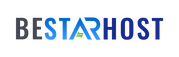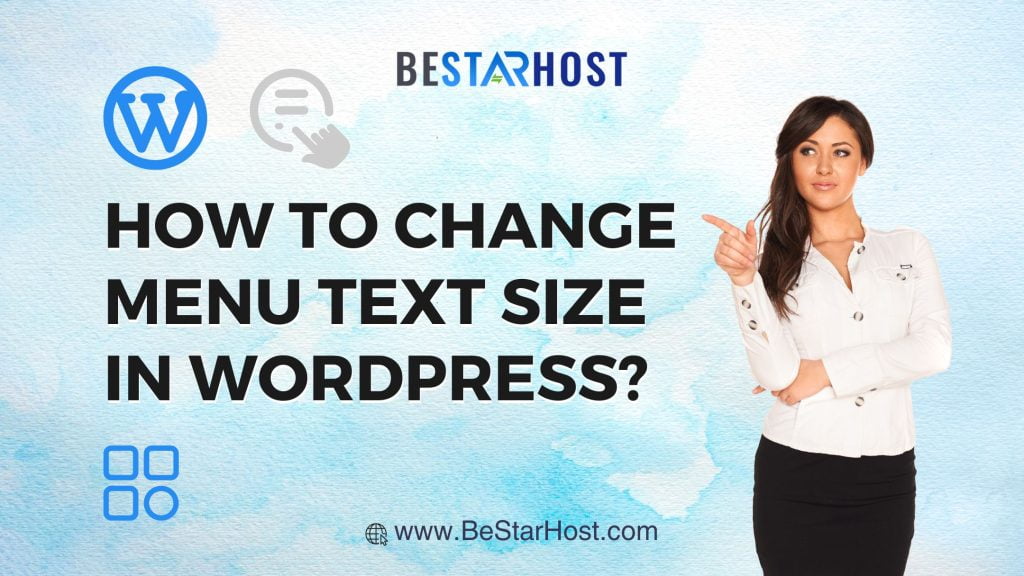 Introduction:
Introduction:
In the dynamic world of WordPress, customization is key to creating a unique and visually appealing website. One often overlooked aspect is the menu text size, a small yet impactful element that can significantly enhance the overall user experience. In this comprehensive guide, we’ll explore various methods on how to change the menu text size in WordPress, catering to both Elementor users and those sticking to the classic editor.
Changing Menu Text Size in WordPress – The Basics:
Before delving into specific editors, let’s start with the fundamentals. To adjust the menu text size in WordPress:
- Log in to your WordPress dashboard.
- Navigate to ‘Appearance’ and click on ‘Customize.’
- Find the ‘Typography’ or ‘Menus’ section, depending on your theme.
- Locate the option to adjust the font size and make the desired changes.
- Save and publish your changes.
Customizing Menu Font in WordPress Elementor:
For those utilizing the powerful Elementor page builder, the process involves a slightly different set of steps:
- Access the Elementor editor for the specific page.
- Identify the menu widget or element you want to modify.
- Look for the ‘Typography’ or ‘Style’ options within the Elementor widget.
- Adjust the font size and other relevant settings.
- Save the changes, and don’t forget to update the page.
Changing Menu Font Size in WordPress Classic Editor:
If you’re using the classic editor, worry not; you still have full control over your menu text size:
- Head to your WordPress dashboard.
- Navigate to ‘Appearance’ and click on ‘Menus.’
- Select the menu you want to modify.
- Look for the ‘Screen Options’ tab and enable ‘CSS Classes.’
- Add a custom CSS class to your menu item (e.g., ‘custom-menu-item’).
- Go to ‘Appearance’ and click on ‘Customize.’
- Enter the custom CSS in the ‘Additional CSS’ section:
.custom-menu-item {
font-size: 16px; /* Adjust the font size as needed */
}
- Save your changes.
Tips for a Seamless Menu Text Size Adjustment:
- Consider readability: Ensure the chosen font size is easy to read on various devices.
- Test responsiveness: Preview your website on different screen sizes to guarantee a consistent look.
- Harmonize with your theme: Match the menu text size with the overall design aesthetic of your website.
Advanced Techniques – Adding Custom Fonts:
- Explore the use of custom fonts for a truly personalized touch.
- Use a font plugin or implement custom CSS to integrate your preferred font family.
Troubleshooting Common Issues:
- If changes aren’t reflecting, clear your browser cache to see the updated menu text size.
- Check for conflicting styles from other plugins or your theme.
Conclusion:
Mastering the art of changing menu text size in WordPress is a valuable skill that empowers you to create a website tailored to your preferences. Whether you’re using the intuitive Elementor editor or sticking with the classic approach, these step-by-step instructions, coupled with essential tips, will guide you through the process seamlessly. Embrace the customization possibilities, and elevate your website’s design with a menu that not only navigates but captivates.