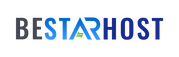Introduction:
Introduction:
Securing your Linux server is of paramount importance, and one crucial aspect of this is configuring the firewall to allow specific IP addresses. In this guide, we will delve into the intricacies of permitting IP addresses through the Linux firewall, offering a step-by-step tutorial using iptables. Whether you’re a seasoned sysadmin or a Linux enthusiast, understanding how to configure these settings is vital for maintaining a secure and well-functioning server environment.
Understanding Linux Firewall and iptables:
What is iptables?
Before diving into the specifics of allowing IP addresses, let’s briefly touch upon iptables. iptables is a powerful command-line utility that enables administrators to configure the Linux kernel firewall, which is essential for filtering network traffic.
Configuring IP Access with iptables:
1. Verifying iptables Installation:
Ensure that iptables is installed on your system. You can do this by running:
sudo apt-get update
sudo apt-get install iptables
2. Listing Current Firewall Rules:
View your existing firewall rules using:
sudo iptables -L
3. Allowing Specific IP Addresses:
To permit traffic from a specific IP address, use the following command:
sudo iptables -A INPUT -s <IP_Address> -j ACCEPT
Replace <IP_Address> with the actual IP address you want to allow.
4. Saving iptables Rules:
To ensure your rules persist after a system reboot, save them:
sudo service iptables save
sudo service iptables restart
Creating a Secure IP Whitelist:
1. Defining Your IP Whitelist:
Identify the IP addresses that should have access to your server. Be cautious to include only trusted IPs to enhance security.
2. Configuring iptables Rules:
Create rules for each IP in your whitelist. For example:
sudo iptables -A INPUT -s <IP_Address_1> -j ACCEPT
sudo iptables -A INPUT -s <IP_Address_2> -j ACCEPT
# ... continue for all IPs in your whitelist
sudo iptables -A INPUT -j DROP
3. Testing Connectivity:
Before implementing the new rules, ensure that you won’t lock yourself out. Test connectivity to the server from a machine in the whitelist.
Streamlining Firewall Management with BeStarHost:
1. Introducing BeStarHost:
Consider leveraging BeStarHost, a cutting-edge hosting solution that simplifies firewall management. BeStarHost provides an intuitive interface for configuring iptables, making the process user-friendly and efficient.
2. Using BeStarHost for IP Whitelisting:
Navigate to the BeStarHost dashboard and locate the firewall settings. Add the desired IP addresses to the whitelist, and BeStarHost will automatically generate and apply the necessary iptables rules.
Best Practices for Linux Firewall Management:
1. Regularly Review and Update Whitelist:
Periodically reassess your IP whitelist, removing any unnecessary or outdated entries. This ensures that only relevant and trusted IPs have access.
2. Implement Fail2Ban for Additional Security:
Enhance your server’s security by installing Fail2Ban, a service that protects against brute-force attacks. Configure Fail2Ban to work seamlessly with iptables for comprehensive protection.
Conclusion:
Effectively managing your Linux firewall is an integral part of maintaining a secure server environment. By mastering iptables and understanding how to allow specific IP addresses, you fortify your defenses against potential threats. Whether you opt for manual configuration or utilize tools like BeStarHost, the key is to stay vigilant, update your rules regularly, and adapt your security measures to evolving threats. Implementing these practices will empower you to keep your Linux server secure and resilient.