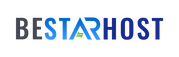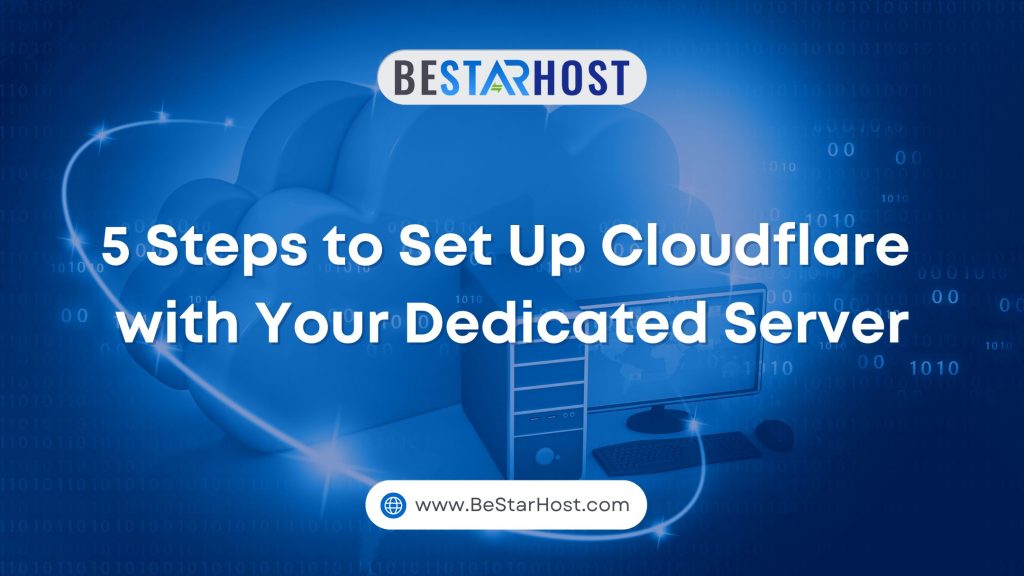
Setting up Cloudflare with your dedicated server can significantly enhance your website’s performance, security, and reliability. By leveraging Cloudflare’s suite of features, including a global content delivery network (CDN), DDoS protection, and SSL/TLS encryption, you can optimize your dedicated server for faster loading times, enhanced security, and reduced bandwidth costs. This comprehensive guide will walk you through the five essential steps to set up Cloudflare with your dedicated server, providing a detailed, SEO-rich, step-by-step approach to ensure a seamless integration.
Step 1: Understanding the Benefits of Integrating Cloudflare with Your Dedicated Server
Before diving into the setup process, it’s important to understand why integrating Cloudflare with your dedicated server is beneficial. Cloudflare acts as a reverse proxy, meaning it sits between your server and the internet, filtering traffic, speeding up content delivery, and providing enhanced security measures. By integrating Cloudflare with your dedicated server, you can significantly improve your website’s performance, reduce server load, and protect your site from various cyber threats.
Key Benefits of Using Cloudflare for Dedicated Servers:
- Enhanced Security: One of the primary advantages of integrating Cloudflare with your dedicated server is the enhanced security it provides. Cloudflare offers a robust suite of security features, including DDoS protection, a Web Application Firewall (WAF), SSL/TLS encryption, and more. These features help protect your website from various online threats, such as SQL injection attacks, cross-site scripting (XSS), and distributed denial-of-service (DDoS) attacks, ensuring that your data and users are safe.
- Improved Website Speed: Cloudflare’s global CDN caches your website’s static content at data centers around the world. This reduces the distance between your server and your users, resulting in faster loading times and improved website speed. Faster websites provide a better user experience and can help boost your site’s search engine rankings, making this a crucial benefit of using Cloudflare for your dedicated server.
- Reduced Bandwidth Usage: By caching static content and serving it from Cloudflare’s CDN, fewer requests are sent to your dedicated server. This reduces bandwidth usage and decreases server load, which can help optimize dedicated servers with Cloudflare. This is particularly beneficial for websites with high traffic volumes or those looking to reduce hosting costs.
- Increased Reliability: Cloudflare’s network is designed to ensure maximum uptime and reliability. If your dedicated server goes down or is temporarily unavailable, Cloudflare can serve a cached version of your website, minimizing downtime and ensuring that your site remains accessible to visitors.
By understanding these key benefits, you can better appreciate the value that Cloudflare brings to your dedicated server setup. Now, let’s dive into the steps to set up Cloudflare with your dedicated server.
Step 2: Preparing Your Dedicated Server for Cloudflare Integration
Before you can integrate Cloudflare with your dedicated server, it’s important to ensure that your server is properly configured and ready for the integration. This includes verifying your server’s settings, checking DNS records, and making sure you have the necessary access to your server’s control panel or command line interface (CLI).
Preparation Steps:
- Verify Server Configuration: The first step in preparing your server for Cloudflare integration is to verify that it is properly configured to handle the traffic that will be routed through Cloudflare. This includes ensuring that your server’s firewall settings are configured to allow traffic from Cloudflare’s IP addresses. You can find a list of Cloudflare’s IP ranges on their website, which you’ll need to whitelist in your server’s firewall settings.
- Check DNS Settings: Before configuring Cloudflare DNS settings for your server, it’s important to review your current DNS settings. This includes checking your domain registrar’s control panel to ensure that all DNS records are correct and up to date. You’ll need this information when adding your domain to Cloudflare.
- Backup Your Server: Before making any significant changes to your server, it’s always a good practice to back up your server’s data. This ensures that you have a restore point in case something goes wrong during the Cloudflare setup process. You can use your server’s control panel or a backup service to create a full backup of your server’s data.
- Update Your Server’s Software: Ensure that your server’s software is up to date before integrating Cloudflare. This includes updating your operating system, web server software (such as Apache or Nginx), and any other applications running on your server. Keeping your server’s software up to date helps ensure compatibility with Cloudflare and improves overall security.
Step 3: Creating a Cloudflare Account and Adding Your Domain
Once your dedicated server is prepared for Cloudflare integration, the next step is to create a Cloudflare account and add your domain. This process allows Cloudflare to manage your DNS settings and provide its security and performance features.
How to Add Your Domain to Cloudflare:
- Create a Cloudflare Account: To get started, go to the Cloudflare website and sign up for a new account. You’ll need to provide your email address and create a password. Cloudflare offers a range of plans, including a free plan with basic features and paid plans with additional security and performance enhancements. Choose the plan that best fits your needs.
- Add Your Domain: After creating your account, log in to the Cloudflare dashboard and click on the “Add a Site” button. Enter your domain name in the provided field and click “Add Site.” Cloudflare will automatically scan your current DNS records and import them into the Cloudflare dashboard.
- Select a Cloudflare Plan: Cloudflare offers several plans, ranging from free to enterprise-level. Review the features offered by each plan and select the one that best meets your needs. For most users, the free plan provides sufficient security and performance features, but you may choose a paid plan if you require advanced features like enhanced DDoS protection or additional caching options.
- Review Your DNS Records: Cloudflare will automatically scan your existing DNS records and display them in the Cloudflare dashboard. Review these records to ensure they are correct and make any necessary adjustments. This step is crucial for properly configuring Cloudflare for your dedicated server.
Step 4: Configuring Cloudflare DNS Settings for Your Dedicated Server
After adding your domain to Cloudflare, you’ll need to configure the DNS settings to ensure that traffic is properly routed through Cloudflare’s network. This is a crucial step in setting up Cloudflare with your dedicated server, as it determines how your domain resolves and how Cloudflare interacts with your server.
Steps to Configure DNS Settings:
- Access DNS Management: In the Cloudflare dashboard, navigate to the DNS section. Here, you will see a list of DNS records that were imported when you added your domain.
- Update DNS Records: Review the imported DNS records to ensure they match those required by your dedicated server. This typically includes A records pointing to your server’s IP address, CNAME records for any subdomains, and MX records for email. Make any necessary adjustments to ensure these records are correct.
- Enable Cloudflare Proxy: For each DNS record, you can choose to enable or disable Cloudflare’s proxy status, indicated by an orange or gray cloud icon. Enabling the proxy status means that traffic will be routed through Cloudflare, allowing you to take advantage of its caching and security features. Ensure that the proxy status is enabled for the relevant records to optimize your dedicated server with Cloudflare.
- Save Changes: Once you have updated and reviewed your DNS settings, save your changes. It may take a few minutes for these changes to propagate across the internet, so be patient while Cloudflare updates your DNS records.
Step 5: Setting Up SSL/TLS Encryption and Security Features
With your DNS settings configured, the next step is to set up SSL/TLS encryption and additional security features to protect your website and enhance its performance. Cloudflare offers various SSL/TLS options, allowing you to choose the level of encryption that best fits your needs.
Configuring SSL/TLS and Security for Your Dedicated Server:
- Choose an SSL/TLS Mode: In the Cloudflare dashboard, go to the SSL/TLS section. Cloudflare provides several SSL/TLS modes—Flexible, Full, and Full (Strict). The Flexible mode provides basic SSL encryption between the visitor and Cloudflare but does not encrypt the connection between Cloudflare and your server. The Full mode encrypts the connection between the visitor and Cloudflare and between Cloudflare and your server. The Full (Strict) mode offers the highest level of security, requiring a valid SSL certificate on your server. Choose the mode that aligns with your security requirements and the SSL certificate you have installed on your server.
- Enable Security Features: Cloudflare provides a variety of security features that can help protect your dedicated server from threats. In the Security section of the Cloudflare dashboard, you can enable features such as DDoS protection, the Web Application Firewall (WAF), and bot management. These features help mitigate various types of attacks and protect your website from malicious traffic.
- Optimize Performance Settings: Cloudflare also offers performance optimization features that can help improve your website’s loading times. In the Speed section of the Cloudflare dashboard, you can enable features like Auto Minify (which compresses JavaScript, CSS, and HTML files) and Brotli compression (which improves compression for text-based content). These features help improve website speed, which is crucial for user experience and SEO.
- Test Your Configuration: After setting up SSL/TLS and security features, it’s important to test your website to ensure everything is functioning correctly. You can use tools like SSL Labs to check your SSL configuration and ensure that your security settings are properly configured. Additionally, test your website’s loading times and performance to verify that Cloudflare is optimizing your dedicated server as expected.
Step 6: Managing and Monitoring Your Cloudflare Integration
After successfully setting up Cloudflare with your dedicated server, it’s important to regularly monitor your integration and make adjustments as needed. Cloudflare provides a comprehensive analytics dashboard that offers insights into your website’s performance, traffic, and security.
Tips for Ongoing Management:
- Review Cloudflare Analytics: Cloudflare’s analytics dashboard provides detailed information on your website’s traffic, security threats, and performance metrics. Regularly review these analytics to identify trends and potential issues, and adjust your settings accordingly. This will help you optimize dedicated servers with Cloudflare for maximum performance and security.
- Adjust Security Settings as Needed: As your website grows and evolves, its security needs may change. Use Cloudflare’s security features to adapt to new threats and optimize your website’s protection. For example, you may need to adjust your WAF settings to block new types of attacks or enable additional security features as your site gains more traffic.
- Optimize Performance Continuously: Cloudflare’s performance features are designed to improve load times and reduce server load. Continuously monitor and tweak these settings to ensure your website delivers the best possible experience for your users. This may involve experimenting with different caching settings or enabling additional performance features like Railgun, which speeds up dynamic content delivery.
- Stay Informed About Cloudflare Updates: Cloudflare regularly releases new features and updates to its platform. Stay informed about these updates by subscribing to Cloudflare’s blog or email newsletter. By keeping up with the latest developments, you can take advantage of new features and improvements that can further optimize your dedicated server.
- Maintain Server Security: While Cloudflare provides a robust layer of security, it’s important to maintain good security practices on your dedicated server as well. This includes regularly updating your server’s software, monitoring for security vulnerabilities, and implementing strong password policies. By combining Cloudflare’s security features with strong server security practices, you can provide a comprehensive defense against cyber threats.
Integrating Cloudflare with your dedicated server is a powerful way to enhance your website’s security, performance, and reliability. By following these five steps, you can configure Cloudflare to work seamlessly with your dedicated server, providing a range of benefits from improved load times to enhanced protection against cyber threats. Whether you’re looking to optimize your server’s performance, reduce bandwidth costs, or secure your website from malicious attacks, Cloudflare offers a comprehensive solution that can be tailored to your specific needs.
By setting up Cloudflare with your dedicated server, you’re not only improving website speed and security but also ensuring a reliable and scalable infrastructure that can adapt to your growing needs. With Cloudflare, you can deliver a fast, secure, and reliable experience for your users, helping you achieve success in today’s competitive digital landscape. Start optimizing your dedicated server with Cloudflare today, and enjoy the many benefits of this powerful integration.